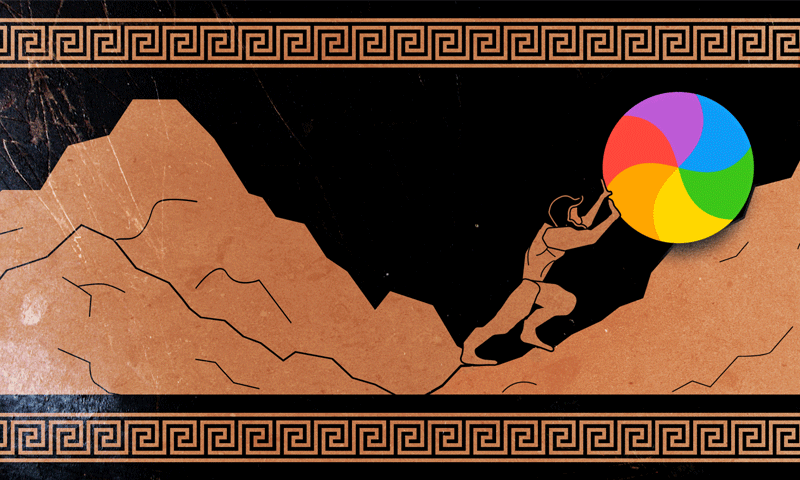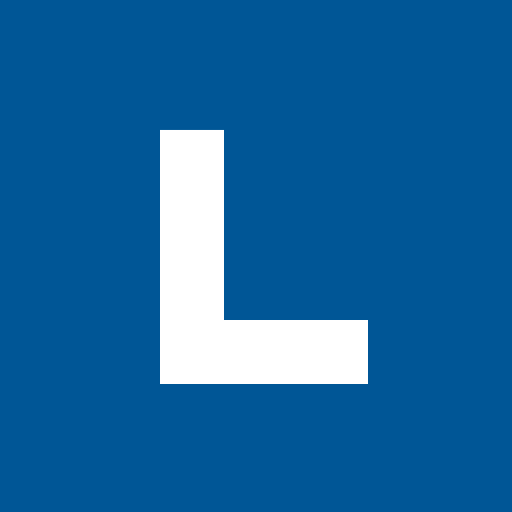Having trouble with custom fonts in PowerPoint in Office 2011? If you haven't already cracked your laptop into pieces out of frustration, here's the fix.
Two main problems:
Install the font in "Computer" not "User." When you double-click a font file in OSX, the operating system installs fonts in "User" by default. To install a font in the "Computer" group, open your Font Book (the default OSX app that manages fonts) and drag the files into the "Computer" section in the left hand sidebar.
Restart all the things—and when you re-open PowerPoint you should see your font.
Rebuild Office Font Cache. Microsoft keeps its own cache of your fonts, and sometimes this gets out of sync with your system. Delete the cache to force Office to rebuild it.
OSX Office 2011 Font Cache Locations:
~/Library/Application Support/Microsoft/Office/Preferences/Office 2011/Office Font Cache
On older operating systems, it's located in:
~/Library/Preferences/Microsoft/Office 2011/Office Font Cache
After deleting the font cache, restart PowerPoint. In the startup menu, you should see a "Rebuilding Font Menu" progress bar—that means it worked! Your new typefaces should be in the font menu (fingers crossed).
If this still doesn't work, you might need to try a bigger hammer—deleting your OSX font cache.
You can do that via the command line:
sudo atsutil databases -remove
You'll then need to restart your Mac. (More about deleting your OSX font cache here).
That's worked for us—good luck! Fonts and Microsoft Office can be a frustrating adventure. Remember, when in doubt, restart. And restart again.