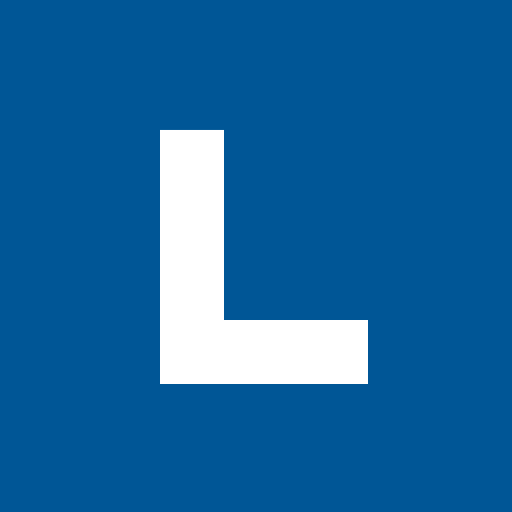I’m going to be honest with you, creating a presentation is hard. Figuring out what you’re going to say is hard enough–then you need to decide how you’re going to make it look nice. It takes a ton of effort to make your ideas visually engaging enough that your audience walks away actually remembering what you said.
We know that it’s hard, and that you can’t hand it over to a professional designer every time. But don’t worry, we’ve got your back. Here are some simple, easy-to-follow ways to take your presentations from pretty plain to perfectly profesh 💯🔥👌
Start with a killer title slide
People do judge books by their covers (sorry mom, it’s true). One of the easiest ways to make your presentation look professional is to wow your audience with a great first slide. Not only does it grab your audience’s attention, but it’s likely the slide they’re looking at the longest while waiting for the presentation to start.
A super easy way to make a professional looking cover slide is to use a high-quality stock photo that fills the whole slide. A photo that’s a good fit for a presentation needs to be large enough to remain crisp when projected onto a big screen and fit nicely in a widescreen format (16:9).
Remember, you’ll need to type the title and other info, so try and find an image with some open space (or create your own), or, for a busier photo, add a transparent overlay to create a better surface for you to type over.
For bonus points, book-end your presentation with a matching end slide.
Think about the whole presentation
Making all the slides in a deck look cohesive is no small ask. But there’s no question that the best looking presentations have a strong visual identity. Each one of your individual slides could look amazing, but if they don’t fit together then you’ve failed to deliver a complete narrative to your audience.
The first solution is to remind yourself that you’re building a deck, not making slides. That simple shift in approaching your presentation design can lead to big improvements in the final product.
When you’re finished with your deck, try zooming out so you can see all of the slides at once. PowerPoint and Keynote both have thumbnail views that are great for seeing all of your slides at once. Try it and ask yourself: are there some that don’t match? Shapes, colors, photo styles, and consistent headers/footers are all elements you can carry over from slide to slide and are an easy way to establish a cohesive look and feel.
Have a color palette
A color scheme creates a sense of order among your audience. When you’re trying to break down complex ideas into a short presentation, order is your best friend. You can use color as a tool to create visual hierarchy, contrast concepts, and even use it to further your narrative (think: color psychology).
To avoid chaos, I suggest limiting your color palette to no more than 6 colors… and yes, black and white count as colors too. Embracing color blocking and minimalism will make your presentation look more polished (trust me, I heard a designer say that at a party once).
Don't go bullet point crazy
Your audience can’t read and listen at the same time. Putting too much text on your slides just asks your audience to stop listening to you– which is pretty much the last thing you want when you’re in front of a crowd.
There’s no hard and fast rule about how much text should be on your slides. Some people say limit slides to 4 bullet points, some say 6, and other people say to count your words. Personally, I don’t think there’s a one-size fits all answer. Just remember that you are the one doing the talking, not your PowerPoint.
Side note: when you do use bullet points, stick to one bullet point style for your entire presentation. None of this diamonds on one slide and squares on another shenanigans. Pick one and commit, my friends.
Lean on visuals, big time
Trust your visuals to tell your story–that’s where the power lies. I can wow you with some amazing statistics like 90% of the information transmitted to your brain is visual, or presentations with visuals are 43% more effective. But really, you already instinctively know the power that visuals have to tell a story.
When presenting, the key is to show your audience, don’t tell them. Great presentations distill complex ideas into something simple. Instead of text, use visuals like charts, icons, infographics, screenshots, and photos.
Visuals pack a powerful punch. They help move the audience’s eyes through the slide, establish importance, and add extra context. Not to mention they can be real nice on the eyes and make your presentation look like you put in 10x more effort than you actually did. 😍
Fonts, fonts, fonts
When you’re presenting, it’s important to remember that your audience has seen a lot of presentations before. Truthfully, they all start to blend together - especially when they all look kinda the same.
One of the easiest, and most subtle ways to set yourself apart from other presentations is to use a different font. PowerPoint defaults to Calibri, and Google Slides defaults to Arial. My advice to you? Avoid those like the plague*.
We all know to stay away from obnoxious fonts like Comic Sans or Papyrus (thanks Ryan Gosling 😍), but don’t be afraid of experimenting. If you have a brand font, definitely use that. Otherwise, I recommend clean, crisp fonts like Roboto, Montserrat, or Lato–they’re all free from Google Fonts and they look great no matter what. Need a little help finding the right font? Try TypeWolf’s excellent guide to Google Fonts.
It may seem small, but this one simple change will help your presentation stand out in a crowded sea of slides. 🌊
*Also important to note, consistency in your font sizes goes a long way. For example, all of your headers should be the same size, all of your callouts should be the same size, and all of your body text should be the same size.
Bonus round
If you made it this far, you’re awesome–and you’re well on your way to becoming a PowerPoint Pro ⭐ Here are some bonus tips to make your presentation a little extra polished:
- Align your objects, text, and photos.
- Switch to widescreen (16:9)
- Leave plenty of white space.
- Keep your fonts between 16 - 48pt.
- Make sure all images have a transparent background and are free of watermarks.
- Increase your paragraph spacing (but not too much).
- Don't use dramatic animations...
- ...Or fancy slide transitions. Just don’t.